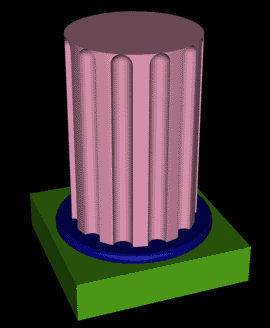|
Tutorials/3DStudioMax/RomanColum by: D3MONIO
1. Go to "file/reset" and answer yes. 2.
Click the top window, and then "Min/Max Toggle" 3.
Under "Objects", choose "Capsule"
4.
Under "Modify" 5.
If not already done, select the capsule and under "Main
Toolbar", first left click, then right-click "Select and
Move" 6. Under "Absolute: World", put -40 in the Y field.
7. Under "Main Toolbar", click "Reference Coordinate System" and choose "World". Then, hold the button on the right pressed, and choose
8. Yet under "Main Toolbar", go to "Array" and put these settings:
9.
Now press "Zoom extents All" Your actual situation should look like this:
10.
Under "Objects", choose "Cylinder" 11.
Under "Modify", go to "Parameters" rollout and
set sides to 30. Name the Cylinder "Column". 12.
Deselect all, Choosing "Select Object" 13.
Select the capsule named "Capsule01", and then, under
"Compounds", press "Connect Compound Object" Under
"Create" 14.
Under "Main Toolbar", press "Select by Name"
15.
Deactivate the "Pick Operand" button by pressing it 16.
Under "Compounds", press "Boolean Compound Object"
17.
Under "Objects", choose "Box"
18.
Press "Zoom Extens All"
19.
Under "Objects", choose "ChamferCyl"
20. Under "Modify", go to "Parameters" rollout and set sides to 40 and fillet segs to 10. I hope you are here:
21.
Press "Min/Max Toggle" 22.
Go to "Rendering/Render" and select Viewport "Perspective"
23. Press the "Render" button:
[ Then I've applied textures and placed lights but now it's up to you :) ]
Here's how mine ended up: By: D3MONIO Copyright ® Crazysun ART. All rights reserved |
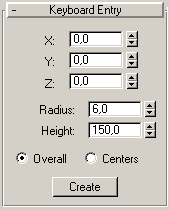 Then press "Create".
Then press "Create".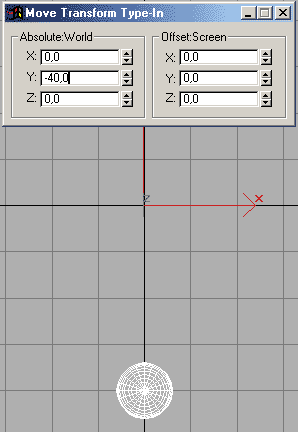 Then close the "Move Transform Type-In" window.
Then close the "Move Transform Type-In" window.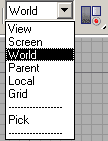 "Transform Coordinate Center".
"Transform Coordinate Center".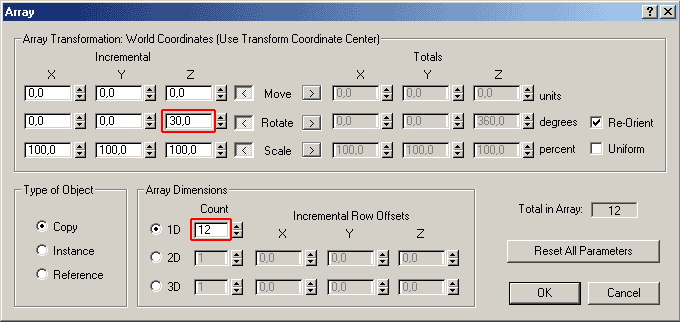 Presso "Ok" and close the "Array" window.
Presso "Ok" and close the "Array" window.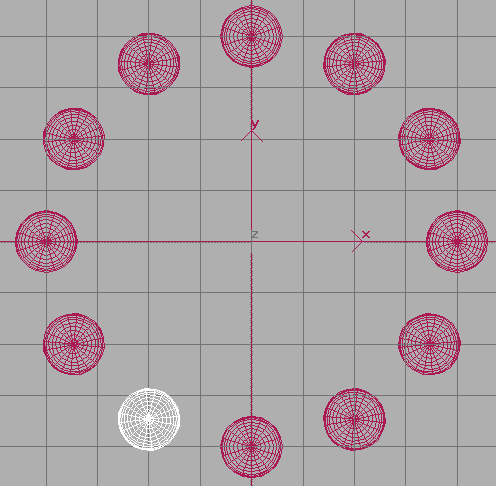
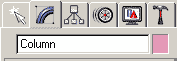
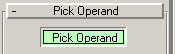 .
.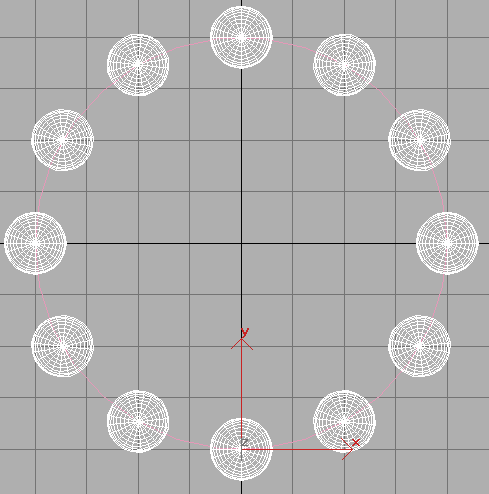
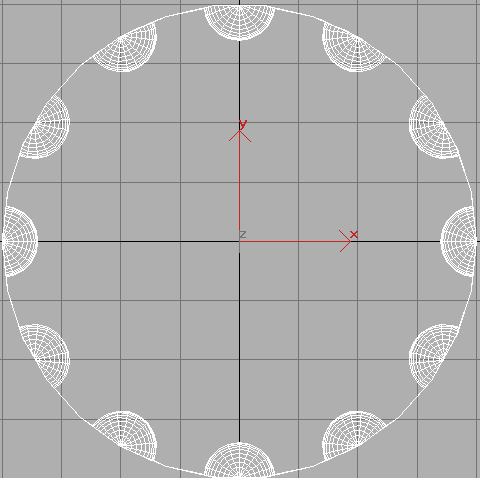
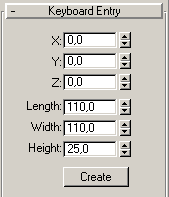 Then press "Create".
Then press "Create".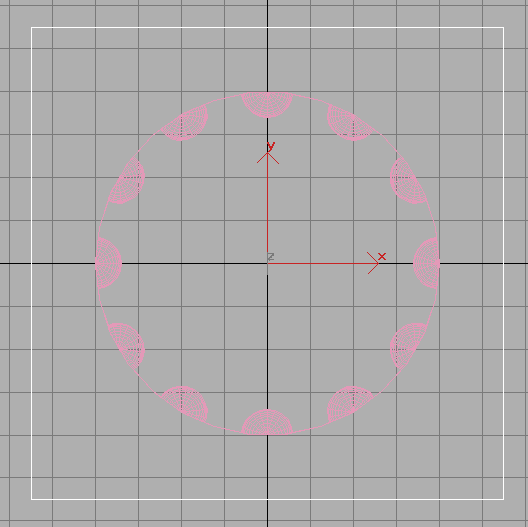
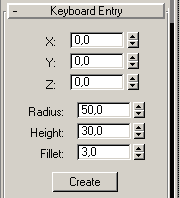 Then press "Create".
Then press "Create".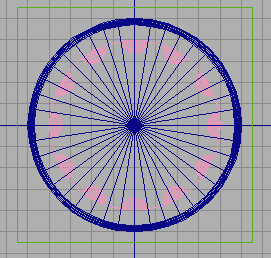
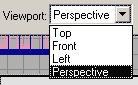 .
.